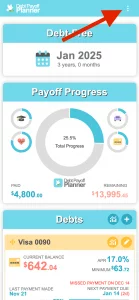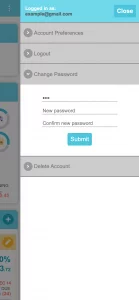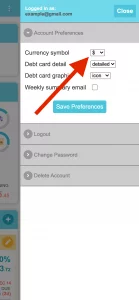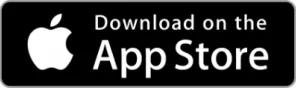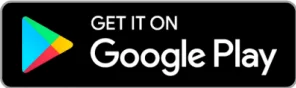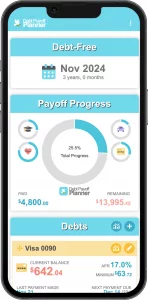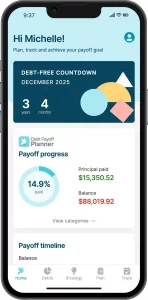How to Create a Plan and Track Payments
Frequently Asked Questions
Creating a Plan
Creating a plan is very easy to do and includes two basic steps:
Step 1 – Enter basic information about each of your debts – at a minimum, you will need to enter a name for the debt, the current balance, the APR, and the minimum required payment.
Once you have entered this information, the app will create a payoff plan based on a default strategy that prioritizes paying off debt based on the highest APR first and assumes a monthly planned payment budget of minimum payments only.
Step 2 – Adjust your payoff strategy – In the strategy section of the app, you can increase the monthly planned payment to see how it affects your payoff date. You can also change how the app should prioritize how to apply any extra payments. The debt snowball, which prioritizes the smallest balance first is a popular option because of the quick wins that are possible. However, the debt avalanche that prioritizes the highest APR first will result in the fastest payoff and the lowest amount of interest owed over the payoff. You can easily change these settings to see their affect on your plan and payoff date so you can make the best decision for your situation.
The steps under the section ‘Payoff Plan’ show two important pieces of information
- The amount to pay toward each debt for the month. The plan takes into account interest that is accrued for the month and the amount to pay takes this into account. Before making payments, always check your statements from your creditor and ensure you are making payments that meet their requirements.
- The other important piece of information is the duration of the step. A step for example may last for 10 months. This means that you will repeat the process of making payments in the amounts listed for the next 10 months. The end of a step indicates that a new payment structure for the next phase of your payoff.
The payoff date reported by the app is calculated based on all the information you entered about your debts and what you entered for your payoff strategy, including the planned monthly payment. Therefore, to change your payoff date, you should modify the settings in the payoff strategy. Changing the payoff priority setting, or changing the planned monthly payment for example are the best way to affect your payoff date.
The planned monthly payment has two components.
The first component is the minimum required monthly payment. This amount is the total of minimum payments that you set for each debt. This amount cannot be changed from the strategy section. The only way to change this amount is to change the minimum payment setting within one or more of your debts. However, be careful to ensure that you do not enter an amount that is less than the actual minimum payment required by your creditor.
The second component of the planned monthly payment is the extra payment that you want to make toward your debts that goes beyond the minimum required payments.
You may have a loan where you know what the original balance was before you started paying it back and have made progress paying off. This may for example be a $10,000 car loan and you have already paid back $2,000. When you enter this debt into the app, you have two options:
- You can add the loan and set the balance to the current balance ($8,000 in our example)
- You can add the loan and set the balance to the original balance ($10,000 in our example) AND then record a payment in the payment tracker for the amount already paid back ($2,000)
The advantage of approach #2 is that you will get credit for the progress you have already made in paying back the loan. This progress will be reflected in you progress indicator at the top of the app.
If you are not sure how to recard your payments, see the questions below regarding payment tracking.
If you have a debt that has a promotional APR that only applies to part of the debt balance, you should create two debt entries. One debt entry for the portion of your balance that does not have a promotional rate. The second debt entry for the portion that does have the promotional rate.
If you have chosen your payoff priority order to be highest APR first and a loan with a promotional rate, the promotional rate will be used when considering the payoff priority. This means that a loan with a very low promotional APR will be given low payoff priority. In some cases it may be desirable to give this loan a higher priority in order to payoff the balance before the promotional rate ends. If this is the case, you should set the payoff order to “as listed” and then re-order you debts in the Debts section to get the custom order that you want. If your resulting plan does not result in your promotional rate loan being paid off in the time you desire, then you will need to increase the minimum payment specified in the debt details.
Tracking Payments
As you progress with your payoff, you will use the plan provided by the app as a guide for how to make your payments. Once you make a payment to a creditor, you should record this payment in the app so that your progress indicator reflects the payment you made and the payment due date indicator reflects the next payment date.
You record your payment in the app by doing the following:
- Tap on the debt that the payment was made to in order to show the Edit Debt dialog
- Tap on the calculator icon to show the details of how the principal paid is calculated
- Tap on the “Use payoff plan estimate” button to fill the calculator with the details from the plan
It’s important to note that only the principal portion of you payment is recorded. Any component of your payment that goes to interest should not be included here. This is done because your balance and progress is determined by the amount of principal paid, not the total payment you paid to your creditor.
If the values in the estimate do not match the statement from your creditor, make changes as needed and then top “Calculate”. Once you are happy that the principal paid reflects the right value, tap “Save” to record your payment.
A payment to your creditor has two components. Part of your payment goes toward paying the interest due, and the remainder of your payment goes toward you principal amount owed. While the Payoff Plan shows the estimated total payment (both interest and principal) to make to your creditor, the payment tracking feature of the app is for recording only the principal component.
You can record the estimated principal amount that the app has determined by tapping “Use Payoff Plan Estimate” and tapping “Enter Details Directly”. This will show a handy principal paid calculator with the estimates pre-populated from the plan. You should review the accuracy of this against your actual statement and adjust the estimated values as necessary. Once the values are correct, tap “Calculate” to fill in the principal payment, and the click “Save” to save the payment and see your progress made.
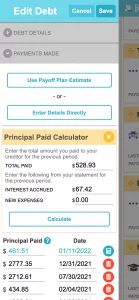
No, the app will NOT connect to any of your accounts and therefore is not aware of the payments you make until you enter that information into the app. To record the payment you have made, do the following:
- Tap on a debt to open the “Edit Debt” dialog
- Tap on “Payments Made” to open the payment tracker
- Enter the amount of the principal paid
Note that the “Principal Paid” will be different than the total payment amount due to interest. See the question about determining “Principal Paid” if you need help with this.
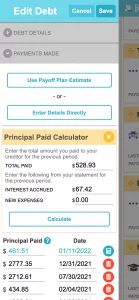
If you have new expenses in an account, such as a credit card, which increases the amount of debt for that account, you can inform the app of this change by using the payment tracker. Typically, you would enter a positive number in the payment track to record a payment that reduces the principal owed (i.e. the debt balance for the account). For new expenses, enter a negative amount, which will increase the debt balance for the account and update your plan based on the new balance.
The balance reflected in the app should match your statement in many cases, however, it may differ from your account statement from your creditor for various reasons. For example, interest calculations may vary slightly, you may have added expenses that the app is not aware of, or you may be coming back to the app after having not used it for a while. If you need to adjust your current balance to match your statement you have two options:
- You can directly change the original balance you set for the account in the debt details settings.
- You can record a positive or negative “payment” for that account, which will change your balance. The amount of this payment should be calculated as follows: payment_amount = current_balance_in_app – current_balance_from_statement
The best approach to use is #2, record a payment to reconcile the balances. Doing this ensures that your progress is reported correctly.
No, the app does not change the monthly payment budget when a debt has been paid off.
Your planned monthly payment is the total of both your minimum required payment and an extra amount you want to pay toward your balances. When you completely payoff a debt, you no longer need to make payments to that account and your payoff plan will show this. Even though you are no longer required to make minimum payments on that account, the app will continue to include the minimum payment that was set for the paid off account as part of your planned monthly payment budget and the plan will allocate that budget to another account. This roll-over of you payment budget is an important part of the debt snowball and debt avalanche payment methods.
If you prefer to reduce your planned monthly payment each time you payoff a debt, you just need to change the minimum payment for the paid-off account to $0. This will reduce your planned monthly payment, but keep in mind that this will change your plan and make your payoff take longer.
If you are temporarily not making payments on a loan, you should do the following in order to ensure the app is taking this into consideration when calculating your due dates and proposed payment plan. When you loan is on pause, continue to record payments as you normally would, except you should enter $0 as the payment amount and enter the next due date as the payment date. Entering this $0 payment will force the app to consider the current month as paid and will update the due date to the next month. If you loan is not accruing interest while it is on pause, you should update you loan details in the app to reflect a 0% APR until such time that your loan begins accruing interest again.
When you add a snowflake payment to your strategy, your plan will contain a one-time payment in the amount you specified on the date you entered. Once you make your snowflake payment, you should record this one-time payment in the “Payments Made” section of the edit debt dialog. After recording the payment, you should delete the snowflake payment from your strategy section.
Managing My Account
There is no option within the app to change your email address, which is also used for your login username. However, our support team will be happy to make the change for you. To request the change, please do the following:
- Send an email to support@debtpayoffplanner.com from the email address you are currently using with your request to change your email address
- Send a second email to support@stebt.com from the email address you want to change to with your request to change your email address
- In each email the body of the email should contain the same request text
We use this procedure to ensure that changes we make on behalf of users are valid requests to ensure your data stays secure.
If you no longer have access to the email address currently being used, we can validate your account through other means. Please email our support team at support@stebt.com and they will provide further instructions.
Yes, two people can each have the app installed on their respective device and access the same information as long as you have created an account (i.e. you cannot be using a guest account) and both people login with the same username and password.
Create Account Page:
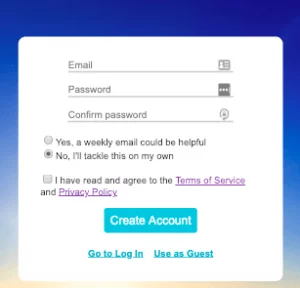
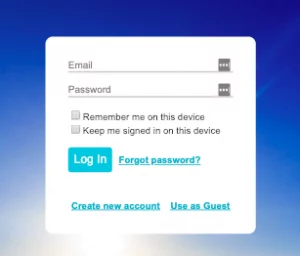
Please note that if you purchased a pro membership directly through our website instead of Google Play, then you will NOT automatically be charged at the end of your term and these instructions do not apply to you.
If you have upgraded to a pro membership through Google Play and wish to cancel your subscription, you may do so through the Google Play app, or through play.google.com by following these instructions.
Cancel a subscription on the Google Play app
Note: Uninstalling the app will not cancel your subscription.
- On your Android phone or tablet, open the Google Play Store.
- Check to make sure you’re signed in to the correct Google Account.
- Tap Menu > Subscriptions.
- Select the subscription you want to cancel.
- Tap Cancel subscription.
- Follow the instructions provided.
Cancel a subscription online
Note: Uninstalling the app will not cancel your subscription.
- Go to play.google.com.
- Check to make sure you’re signed in to the correct Google Account.
- At the left, click My subscriptions.
- Select the subscription you want to cancel.
- Click Manage > Cancel Subscription.
- Within the confirmation pop-up, click Yes
For more information regarding subscriptions billed through Google Play, please visit their support center here.
Troubleshooting Errors
In some rare cases the app will need to be refreshed for the pro upgrade to take effect. If you encounter this issue, you should kill the app and relaunch it. If this does not resolve the issue, try restarting your phone. If the issue continues to persist after that, please reach out to our support team at support@debtpayoffplanner.com
Occasionally Android applications will freeze or crash because of an issue with the cache. This is usually solved by clearing the cache.
To clear the cache on Android:
Android Version 9:
- Open the Settings app on your device
- Go to Apps and Notifications and click See All
- Find and click on Debt Payoff Planner
- Click on Storage
- Click on Clear cache. DO NOT CLICK ON Clear Storage!!!!! That would clear all the saved data from your app.
Android Version 6:
- Open the Settings app on your device
- Go to Device tab and click Applications
- Click on Application Manager and find and click on Debt Payoff Planner
- Click on Storage
- Click on CLEAR CACHE. DO NOT CLICK ON Clear Data!!!!! That would clear all the saved data from your app.
If this solution doesn’t improve your experience, please reach-out at support@debtpayoffplanner.com so we can help you troubleshoot this further.
On some phones and internet connections the network connection can glitch, which may result in the application not being able to access the network. When this happens, the following message will appear.
Houston, we have a problem…
- Try and close the app and reopen it
- Try to switch from WiFi to Cell data or from Cell data to WiFi
- Try to clear out your network settings:
- Turn off the WiFi and turn on airplane mode on the phone (so it’s completely disconnected from the internet)
- Close the app (hard close it, not just backgrounding it)
- Reopen the app (you should see an error about no connection)
- Turn on the WiFi and turn off airplane mode
- Reopen the app
- Clear out the Cache and Storage (on Android)Settings -> Apps -> Debt Payoff Planner -> Storage -> Clear CacheThis should remove any network settings that have gone stale.If that doesn’t work, try to clear all storage. Ensure you have a logged-in account to ensure all data is securely backed up. If you have any data in the old ‘Guest’ account (this is not typical), you’ll need to convert that to a logged in account first.When you are ready:Settings -> Apps -> Debt Payoff Planner -> Storage -> Clear Storage
- Try to wait a couple of days. We know this is frustrating, but most of the time it has to do with some configurations being set incorrectly somewhere in the internet and these get refreshed after a couple of day
If you have created an account (Free or Pro), don’t worry! Your data is safe. We take regular snapshot backups to ensure we have the ability to recover any data that may inadvertently get corrupted or deleted.
If you are using a guest account, your data is only stored locally on your phone and we may not be able to recover data that was deleted or corrupted for some reason.
In either case, if you are not seeing your data, please email our support team at support@debtpayoffplanner.com. We will review your account and do our best to resolve the issue.
Still have questions?
If you have any questions, comments, or suggestions, please email our support team at support@debtpayoffplanner.com and we will get back to you promptly